Branding
This page describes how to customize the application details such as name, icon, description, version, copyright, etc.
Overview
You can customize the application name, icon, description, copyright, version, etc. by editing the corresponding properties in molybden.conf.json:
{
"app": {
"name": "MyApp",
"version": {
"major": "1",
"minor": "0",
"patch": "0"
},
"author": "MyCompany",
"copyright": "MyCopyright",
"description": "MyDescription",
"bundle": {
"macOS": {
"icon": "src-cpp/assets/app.icns",
"bundleID": "",
"codesignIdentity": "",
"codesignEntitlements": "src-cpp/assets/entitlements.plist",
"teamID": "",
"appleID": "",
"password": ""
},
"Windows": {
"icon": "src-cpp/assets/app.ico",
"certFile": "",
"certPassword": "",
"digestAlgorithm": "",
"timestampServerURL": ""
},
"Linux": {
"icon": "src-cpp/assets/app128.png"
}
},
"configurations": {
...
}
}
}Application details
We recommend that you configure the application version, author, copyright, and description properties if you build your application for Windows users.
These properties will be displayed in the application Properties:
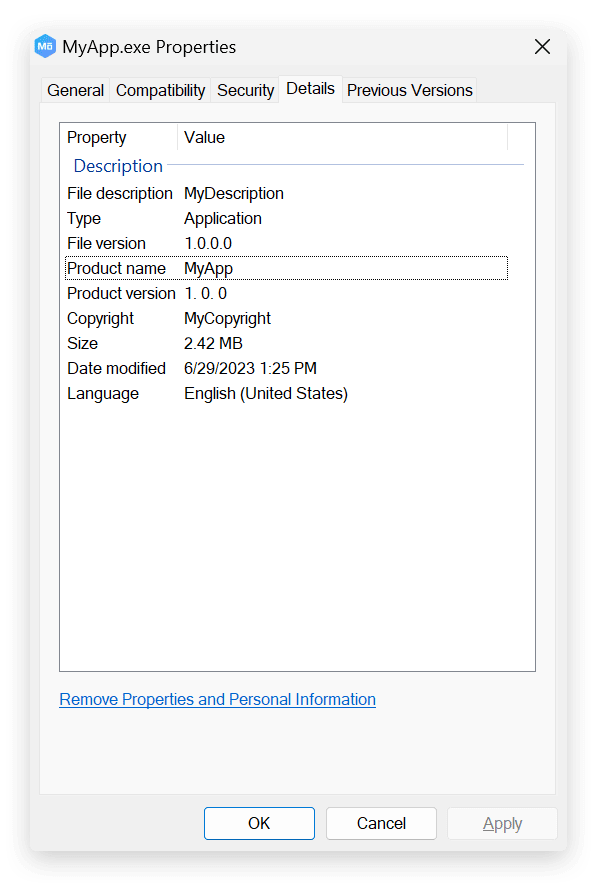
Application icon
To change the application icon, just replace the existing platform-specific icon files with your own ones in the same format. Different platforms require different icon formats.
Windows
The default application icon is located in src-cpp/assets/app.ico. You can replace it with your own.
There’s no integrated software on Windows that allow generating ICO files. To save your time, Molybden provides a built-in application icon generator tool for Windows. You can use it to create an ICO file from a set of PNG images with different dimensions. Just put your PNG 32-bit images with the following names and dimensions into a folder:
| Name | Dimensions |
|---|---|
icon_16x16.png |
16x16 |
icon_24x24.png |
24x24 |
icon_32x32.png |
32x32 |
icon_48x48.png |
48x48 |
icon_256x256.png |
256x256 |
Then, run the following command in the terminal from the root directory of your project:
npm run molybden icon -- --source_dir <path-to-the-folder> --out app.ico
The app.ico file will be generated in the root directory of your project.
You can replace the default icon located at src-cpp/assets/app.ico with the new one manually, or you can do it automatically using the following command:
npm run molybden icon -- -source_dir <path-to-the-folder>
This command will generate the new icon and put it into src-cpp/assets/app.ico replacing the existing one.
macOS
The application icon is located in src-cpp/assets/app.icns. The icon must be in the *.icns format.
To create your own app icon, save your app icon images with the following names and dimensions:
| Name | Dimensions |
|---|---|
icon_16x16.png |
16x16 |
icon_16x16@2x.png |
32x32 |
icon_32x32.png |
32x32 |
icon_32x32@2x.png |
64x64 |
icon_128x128.png |
128x128 |
icon_128x128@2x.png |
256x256 |
icon_256x256.png |
256x256 |
icon_256x256@2x.png |
512x512 |
icon_512x512.png |
512x512 |
icon_512x512@2x.png |
1024x1024 |
Then, follow these steps:
- Move all the images into a new folder.
- Rename the folder to:
icon.iconset. - Confirm the file extension when prompted.
- Navigate to the directory containing your
icon.iconsetin the terminal. - Run
iconutilwith the following command:iconutil -c icns icon.iconset. - Your
icon.icnswill be generated in the current directory.
Linux
The application icon is located in src-cpp/assets/app128.png. The icon represents a simple image in the PNG format with the 128x128 dimension.