November 30, 2023
Molybden 1.0.0 officially released!
We’re thrilled to announce that the Public Preview phase of Molybden has come to a successful close, and we are officially launching Molybden 1.0.0!
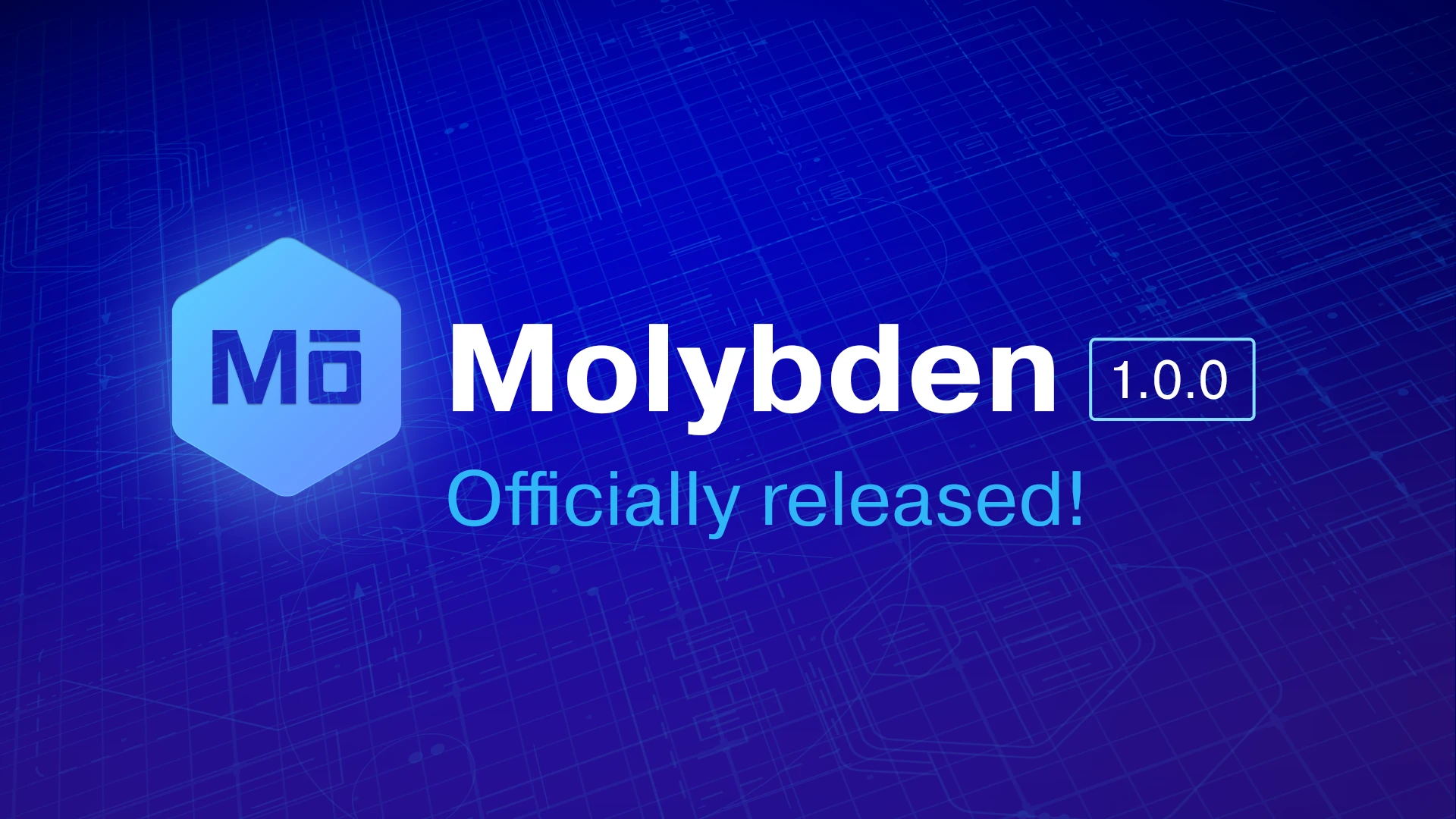
We want to thank everyone who has participated in the Molybden Public Preview. Your feedback has helped make Molybden a better solution for developers who want to build modern cross-platform desktop applications.
We invite you to explore Molybden 1.0.0. To get started, please follow our Quick Start Guide or simply run the following command in your terminal:
npm create molybden-app@latest
To install the latest version of Molybden in your project, run the following command:
npm install @molybden-apps/molybden@latest
What’s new
Since the last Public Preview update, we introduced several new features and enhancements.
C++20
Molybden now fully supports C++20. This means that you can use all the new features of C++20 when developing your Molybden applications. This standard is met on all supported platforms.
Windows installer
Molybden 1.0.0 automatically generates a native Windows installer for your application. It will be placed in the ./build-dist/pack directory. The installer represents a self-contained executable file that can be distributed to your users. You can customize it by modifying the molybden.conf.json file.
Read more about the Windows installer
Native dialogs on Windows
Easily display native message and file system dialogs in Molybden applications on the Windows platform, providing users with familiar interface elements.
The following screenshots demonstrate how the native message and file system dialogs look like on Windows:
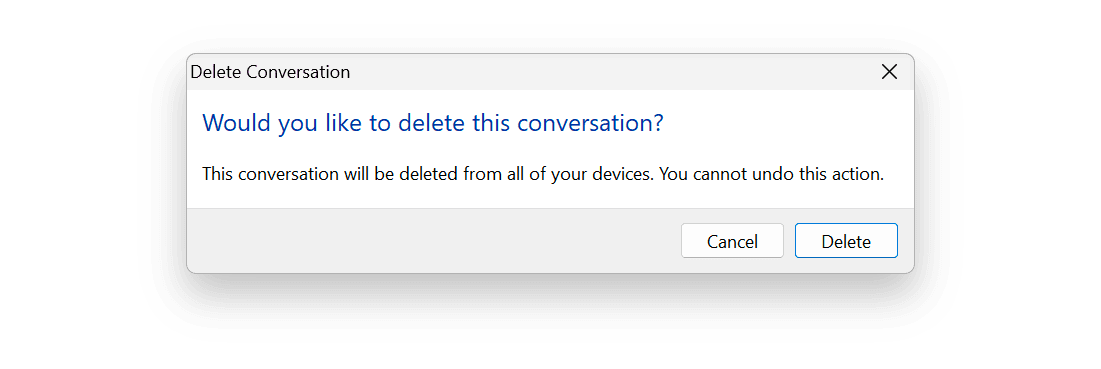
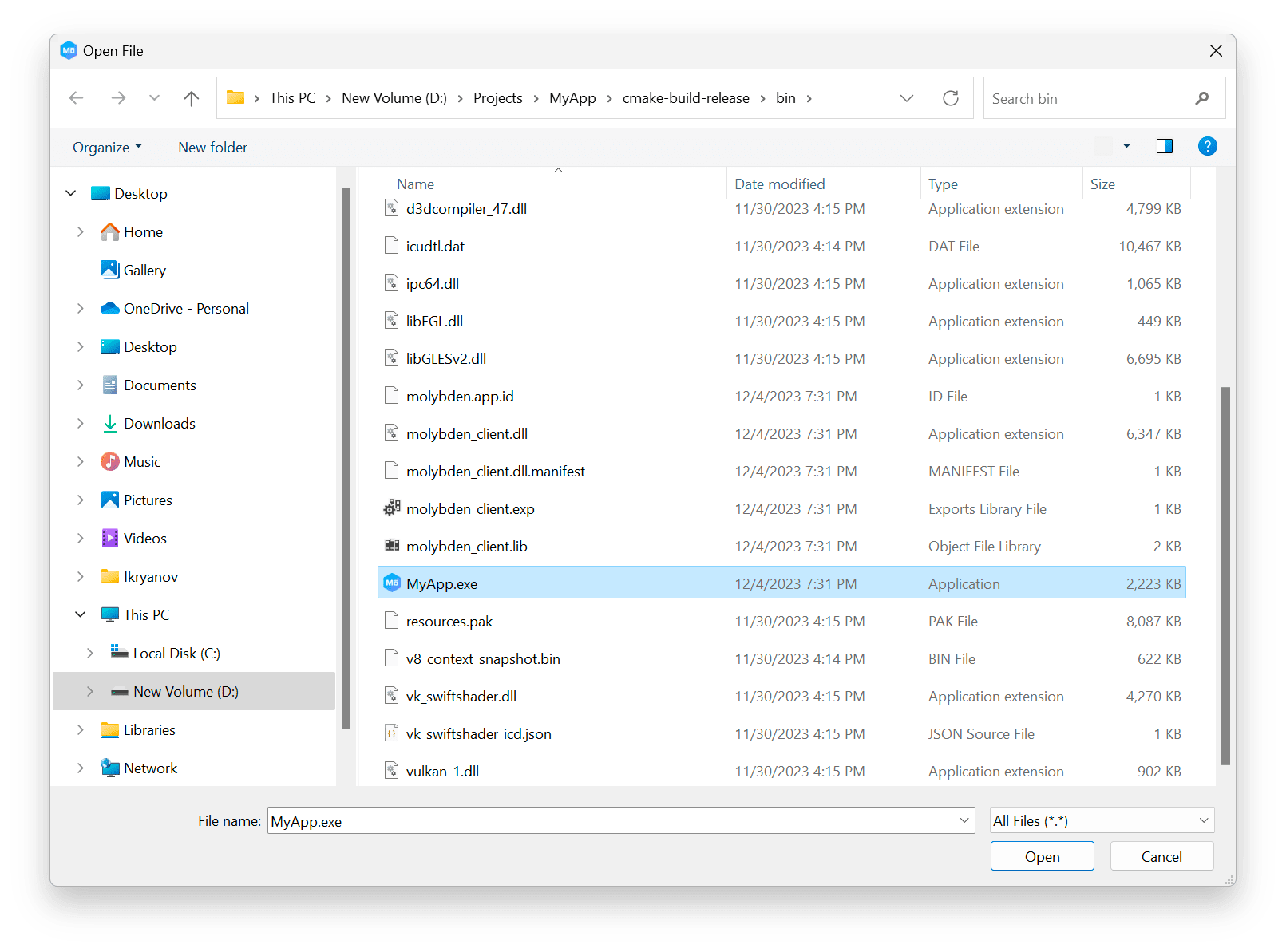
Read more about native dialogs
Tray on Windows
Now you can add a tray icon to your Molybden application on Windows.
The tray items is a great way to let users run your application in the background and let them re-open application windows easily.
The following example demonstrates how to create a tray item with an image and menu:
auto tray = Tray::create(app);
tray->setImage(app->getPath(PathKey::kAppResources) + "/image.png");
tray->setMenu(CustomMenu::create({
menu::Item("New Window", [app](const CustomMenuItemActionArgs& args) {
auto browser = Browser::create(app);
browser->loadUrl("teamdev.com/molybden");
browser->show();
}),
menu::Separator(),
menu::Quit()
}));
On Windows 11, the tray item and its context menu will look like this:
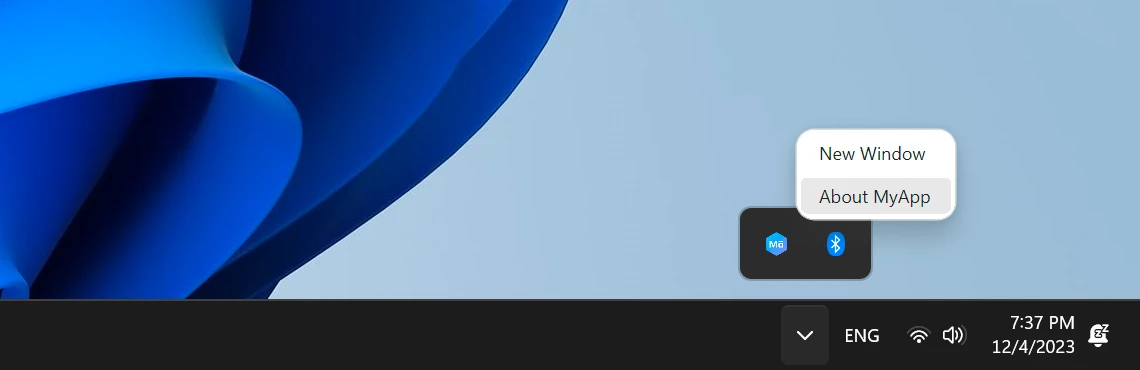
Chromium 119.0.6045.199
We upgraded Chromium to a newer version, which introduces multiple security fixes, including:
- CVE-2023-6345: Integer overflow in Skia (an exploit exists).
- CVE-2023-6348: Type Confusion in Spellcheck.
- CVE-2023-6347: Use after free in Mojo.
- CVE-2023-6346: Use after free in WebAudio.
- CVE-2023-6350: Out of bounds memory access in libavif.
- CVE-2023-6351: Use after free in libavif.
For the complete list of Chromium fixes and improvements in 119.0.6045.199, please visit the
product blog post for this version.
Enhancements
- Fixed the incorrect application name in the application icon tooltip on the Windows Taskbar.
- Fixed an issue where the application was unexpectedly terminated with exit code 21 when logging is disabled.
What’s next
We’re already working on the next version of Molybden, which will include a number of new features including application auto-updates, compatibility with Mac App Store, global keyboard shortcuts, and more. Visit our product roadmap to see what’s coming next.
Thank your once again for participating in the Molybden Public Preview. We hope you enjoy using Molybden for building modern cross-platform desktop applications in less time.