拼写检查器
本文档介绍了如何配置语言以进行拼写检查、向自定义词典中添加或删除单词、禁用拼写检查等功能。
默认情况下,拼写检查是启用的。拼写检查器会分析文本并高亮显示所有拼写错误的单词。拼写检查器与 Profile 相关联。要访问和配置特定 Profile 的拼写检查器,请使用 SpellChecker 类:
SpellChecker spellChecker = profile.spellChecker();
val spellChecker = profile.spellChecker()
另一种选择是使用 Engine.spellChecker() 方法,该方法返回与默认 Profile 关联的 SpellChecker 类的实例。
与 Windows 和 Linux 不同,在 macOS 上,Chromium 使用由操作系统提供的拼写检查设置和词典。因此,SpellChecker 服务在 macOS 上的行为有所不同,您将在本指南中进一步了解。
添加语言
拼写检查器可以在单个网页上检查不同语言的文本。在 Windows 和 Linux 上,可以通过 SpellChecker.addLanguage(Language) 方法配置语言。Chromium 会自动从其服务器下载词典文件并将它们存储在用户数据目录中。
在 macOS 上,此方法仅检查操作系统中是否提供必要的词典。
无论操作系统如何,如果 Chromium 找不到必要的词典,此方法都会抛出 LanguageNotAvailableException。
例如:
spellChecker.addLanguage(Language.GERMAN);
spellChecker.addLanguage(Language.of("en", "au"));
spellChecker.addLanguage(Language.GERMAN)
spellChecker.addLanguage(Language.of("en", "au"))
拼写语言配置和词典存储在用户数据中。因此,如果您将 Engine 配置为使用特定的用户数据目录,那么 Engine 将记住语言设置,并在下次创建时恢复这些设置,并自动加载相应的词典。
移除语言
在 Windows 和 Linux 上,可以使用 SpellChecker.removeLanguage(Language) 方法停止对特定语言的拼写检查:
spellChecker.removeLanguage(Language.GERMAN);
spellChecker.removeLanguage(Language.GERMAN)
在 macOS 上,此方法没有任何作用。
自定义词典
拼写检查器支持自定义词典。您可以使用 SpellChecker.getCustomDictionary() 方法访问自定义词典。
例如:
Dictionary dictionary = spellChecker.customDictionary();
val dictionary = spellChecker.customDictionary()
添加单词
您可以使用 add(String) 方法向自定义词典添加单词:
boolean success = dictionary.add("李白");
val success = dictionary.add("李白")
单词必须是 UTF-8 编码,长度在 1 到 99 字节之间,并且不包含前导或尾随的 ASCII 空白字符。
移除单词
要从自定义词典中移除单词,请使用 remove(String) 方法:
boolean success = dictionary.remove("李白");
val success = dictionary.remove("李白")
禁用拼写检查
默认情况下,拼写检查是启用的。要禁用它,请使用以下代码:
spellChecker.disable();
spellChecker.disable()
上下文菜单
当用户在加载的网页上右键点击被高亮显示的拼写错误的单词时,您可以显示一个带有建议的上下文菜单。使用 ShowContextMenuCallback 回调来显示一个带有建议和允许将拼写错误的单词添加到自定义词典的上下文菜单。
Swing
以下示例演示了如何创建和显示一个带有建议和 **Add to Dictionary(添加到词典)**菜单项的 Swing 上下文菜单。使用此上下文菜单,您可以用建议之一替换拼写错误的单词或将其添加到自定义词典中。
browser.set(ShowContextMenuCallback.class, (params, tell) ->
SwingUtilities.invokeLater(() -> {
JPopupMenu popupMenu = new JPopupMenu();
popupMenu.addPopupMenuListener(new PopupMenuListener() {
...
@Override
public void popupMenuCanceled(PopupMenuEvent e) {
tell.close();
}
});
// 添加建议的菜单项。
SpellCheckMenu spellCheckMenu = params.spellCheckMenu();
List<String> suggestions = spellCheckMenu.dictionarySuggestions();
suggestions.forEach(suggestion -> {
JMenuItem menuItem = new JMenuItem(suggestion);
menuItem.addActionListener(e -> {
browser.replaceMisspelledWord(suggestion);
tell.close();
});
popupMenu.add(menuItem);
});
// 如果需要,添加菜单分隔符。
if (!suggestions.isEmpty()) {
popupMenu.addSeparator();
}
// 添加 "Add to Dictionary" 菜单项。
JMenuItem addToDictionary = new JMenuItem(
spellCheckMenu.addToDictionaryMenuItemText());
addToDictionary.addActionListener(e -> {
Dictionary dictionary =
engine.spellChecker().customDictionary();
dictionary.add(spellCheckMenu.misspelledWord());
tell.close();
});
popupMenu.add(addToDictionary);
// 在指定位置显示上下文菜单。
Point location = params.location();
popupMenu.show(view, location.x(), location.y());
}));
browser.set(ShowContextMenuCallback::class.java, ShowContextMenuCallback { params, tell ->
SwingUtilities.invokeLater {
val popupMenu = JPopupMenu()
popupMenu.addPopupMenuListener(object: PopupMenuListener {
...
override fun popupMenuCanceled(e: PopupMenuEvent) {
tell.close()
}
})
// 添加建议的菜单项。
val spellCheckMenu = params.spellCheckMenu()
val suggestions = spellCheckMenu.dictionarySuggestions()
suggestions.forEach { suggestion ->
val menuItem = JMenuItem(suggestion)
menuItem.addActionListener {
browser.replaceMisspelledWord(suggestion)
tell.close()
}
popupMenu.add(menuItem)
}
// 如果需要,添加菜单分隔符。
if (!suggestions.isEmpty()) {
popupMenu.addSeparator()
}
// 添加 "Add to Dictionary" 菜单项。
val addToDictionary = JMenuItem(spellCheckMenu.addToDictionaryMenuItemText())
addToDictionary.addActionListener {
val dictionary = engine.spellChecker().customDictionary()
dictionary.add(spellCheckMenu.misspelledWord())
tell.close()
}
popupMenu.add(addToDictionary)
// 在指定位置显示上下文菜单。
val location = params.location()
popupMenu.show(view, location.x(), location.y())
}
})
如果你右键点击拼写错误的单词,将会显示以下上下文菜单:

JavaFX
以下示例演示了如何创建和显示带有建议和 Add to Dictionary 菜单项的 JavaFX 上下文菜单。使用此上下文菜单,您可以用建议之一替换拼写错误的单词或将其添加到自定义词典中。
browser.set(ShowContextMenuCallback.class, (params, tell) ->
Platform.runLater(() -> {
ContextMenu contextMenu = new ContextMenu();
contextMenu.setAutoHide(true);
contextMenu.setOnHidden(event -> {
if (!tell.isClosed()) {
tell.close();
}
});
view.setOnMousePressed(event -> {
if (contextMenu.isShowing()) {
contextMenu.hide();
}
});
// 添加建议的菜单项。
SpellCheckMenu spellCheckMenu = params.spellCheckMenu();
List<String> suggestions = spellCheckMenu.dictionarySuggestions();
suggestions.forEach(suggestion -> {
MenuItem item = new MenuItem(suggestion);
item.setOnAction(event -> {
browser.replaceMisspelledWord(suggestion);
tell.close();
});
contextMenu.getItems().add(item);
});
// 如果需要,添加菜单分隔符。
if (!suggestions.isEmpty()) {
contextMenu.getItems().add(new SeparatorMenuItem());
}
// 添加 "Add to Dictionary" 菜单项。
MenuItem addToDictionary = new MenuItem(
spellCheckMenu.addToDictionaryMenuItemText());
addToDictionary.setOnAction(event -> {
SpellChecker spellChecker = engine.spellChecker();
Dictionary dictionary = spellChecker.customDictionary();
dictionary.add(spellCheckMenu.misspelledWord());
tell.close();
});
contextMenu.getItems().add(addToDictionary);
// 在屏幕的指定位置显示上下文菜单。
Point location = params.location();
Point2D locationOnScreen =
view.localToScreen(location.x(), location.y());
contextMenu.show(view, locationOnScreen.getX(),
locationOnScreen.getY());
}));
browser.set(ShowContextMenuCallback::class.java, ShowContextMenuCallback { params, tell ->
Platform.runLater {
val contextMenu = ContextMenu()
contextMenu.isAutoHide = true
contextMenu.setOnHidden {
if (!tell.isClosed) {
tell.close()
}
})
view.setOnMousePressed {
if (contextMenu.isShowing) {
contextMenu.hide()
}
}
// 添加建议的菜单项。
val spellCheckMenu = params.spellCheckMenu()
val suggestions = spellCheckMenu.dictionarySuggestions()
suggestions.forEach { suggestion ->
val item = MenuItem(suggestion)
item.setOnAction {
browser.replaceMisspelledWord(suggestion)
tell.close()
}
contextMenu.items.add(item)
}
// 如果需要,添加菜单分隔符。
if (!suggestions.isEmpty()) {
contextMenu.items.add(SeparatorMenuItem())
}
// 添加 "Add to Dictionary" 菜单项。
val addToDictionary = MenuItem(spellCheckMenu.addToDictionaryMenuItemText())
addToDictionary.setOnAction {
val spellChecker = engine.spellChecker()
val dictionary = spellChecker.customDictionary()
dictionary.add(spellCheckMenu.misspelledWord())
tell.close()
}
contextMenu.items.add(addToDictionary)
// 在屏幕的指定位置显示上下文菜单。
val location = params.location()
val locationOnScreen = view.localToScreen(location.x(), location.y())
contextMenu.show(view, locationOnScreen.getX(), locationOnScreen.getY())
}
})
如果您右键单击拼写错误的单词,将会显示以下上下文菜单:
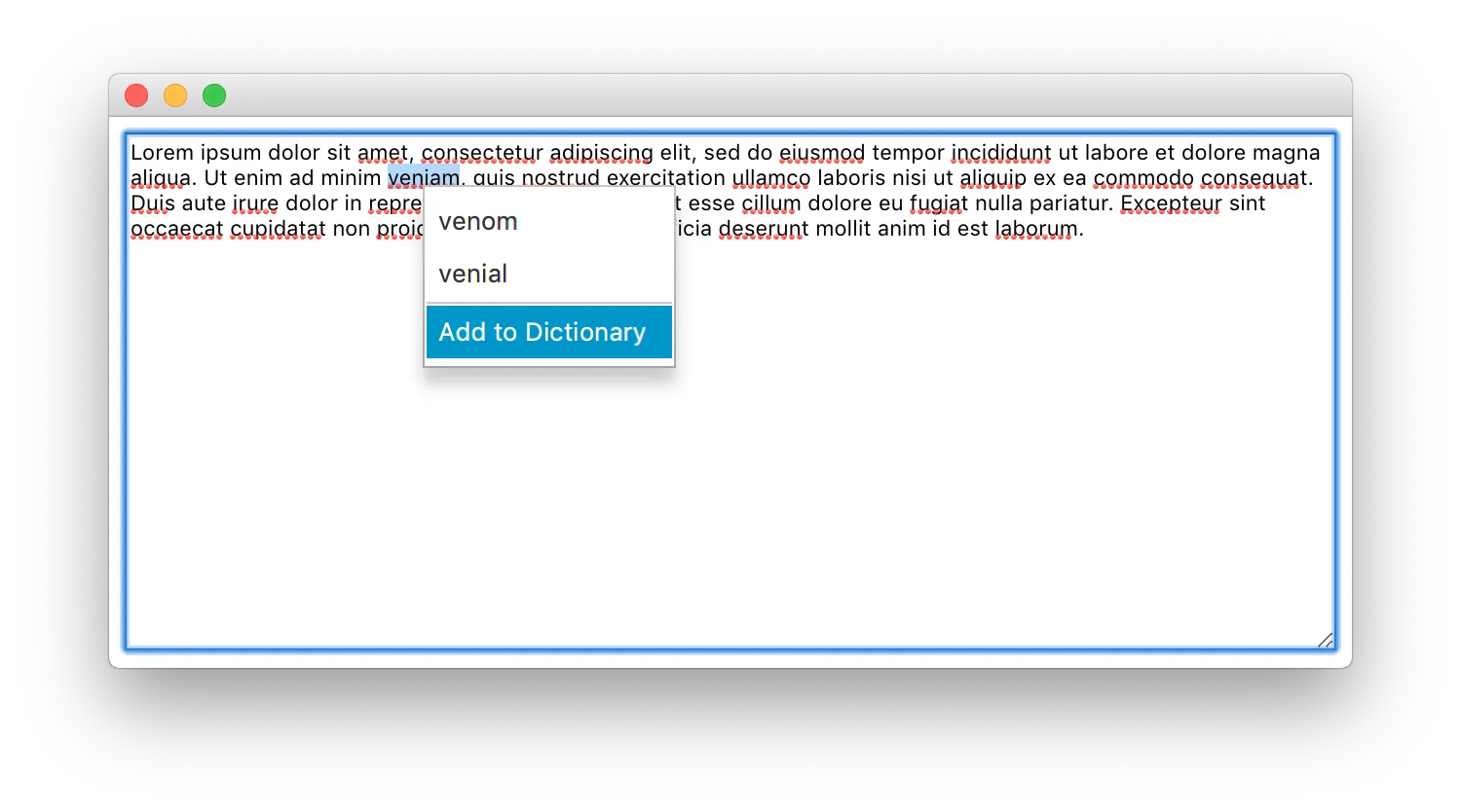
拼写检查器事件
当加载的网页上的文本字段或文本区域获得焦点时,拼写检查器会自动检查文本并高亮显示拼写错误的单词。要在检查完成时收到通知,请使用 SpellCheckCompleted 事件。
例如:
browser.on(SpellCheckCompleted.class, event -> {
// 已经被检查过的文本。
String text = event.checkedText();
// 拼写检查结果的列表。
event.results().forEach(spellCheckingResult -> {
// 拼写检查器认为拼写错误的单词在已检查文本中第一个字符的位置。
int location = spellCheckingResult.location();
// 拼写错误的单词在已检查文本中的长度。
int length = spellCheckingResult.length();
});
});
browser.on(SpellCheckCompleted::class.java) { event ->
// 已经被检查过的文本。
val text = event.checkedText()
// 拼写检查结果的列表。
event.results().forEach { spellCheckingResult ->
// 拼写检查器认为拼写错误的单词在已检查文本中第一个字符的位置。
val location = spellCheckingResult.location()
// 拼写错误的单词在已检查文本中的长度。
val length = spellCheckingResult.length()
}
}